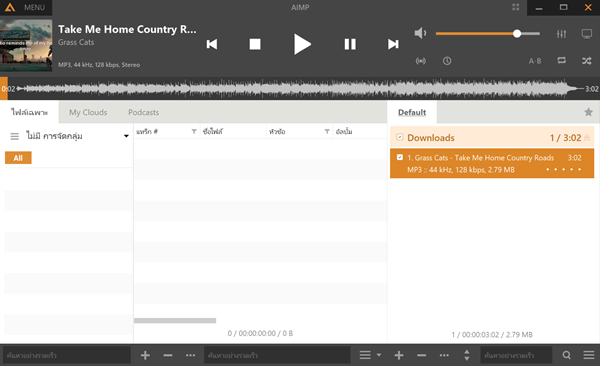2 Easy Ways How To Download Music From Youtube
This content will show you 2 easy ways how to download music from Youtube with easy methods either via your computer. Some videos on Youtube come with copyrighted restrictions but you can still download them with a tool and we will show you how later.
Step 1 how to download music or video from youtube on your computer browser
This is the most easier way to download music from Youtube via the browser and save onto your computer. But this method is suitable for small to medium file sizes.
Go to www.Youtube.com
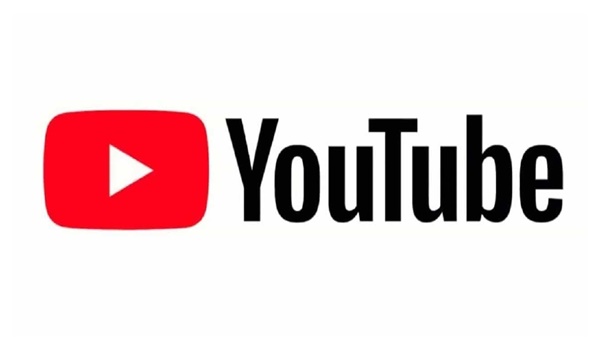
Pick the Youtube video or music you want to download to your computer

Add ‘vd’ at the front of the domain name ‘Youtube’ and after ‘www’ like in the screenshot below:

It should show this page. Go to the button and choose which format and quality you want to download the Youtube video or music to your computer.

Step 2 How to Download Music or Video from Youtube in 4K Resolution
Let’s say if you want to download a Youtube video or music in 4K resolution, you will need a software tool to do that.
Go to download the ‘4K Video Downloader’ by clicking here www.4Kdownload.com

Click the ‘download’ on the 4K Video Downloader website then click’save’ to download it onto your computer.

After finishing downloading it , Install the software tool ‘4K Video Downloader’ onto your computer and follow the instructions.

For Windows: Double-right clicks to setup the file and follow the instruction to install the software
For Mac: Double-click on the file to install, verify the installation, place the ‘4K Video Downloader’ file and follow the instructions on the screen.

Before you click next don’t forget to check the ‘I accept the terms in the license agreement‘ box.

Choose your destination folder where you want to install this software on your computer.


Wait for it the installation process to finish.

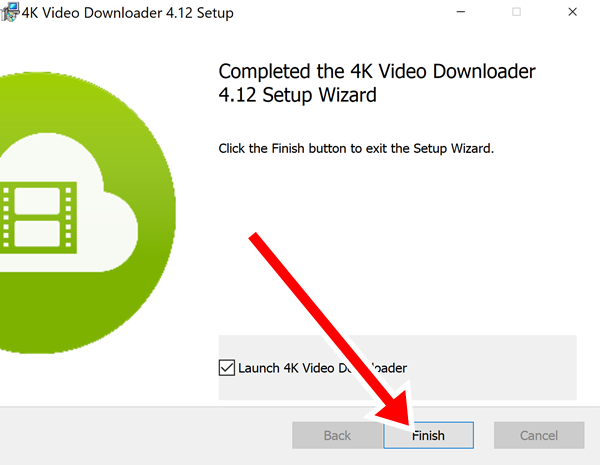
Go to Youtube.com and look for the video or music you want to download to your computer

Copy the url of the Youtube video url by using your mouse or highlight the url and press ‘CRTL’ and ‘C’ on your keyboard. (For Mac: Command+C)
Open up the ‘4K Video Downloader’ on your computer, simply by clicking on the icon on your desktop screen, as for MAC use the Spotlight to search for the software tool and open it up.

If the software is launched automatically, you can skip this step and head below.
Click ‘Paste’ the link in the top-left corner of the Windows.

Now wait for the parsing process to finish. You can continue once you see the quality option show up in the software tool.

Click the ‘Download Video’ button it will drop down with a selection, choose ‘extract music’ from the option. This menu is located near the top-left of the screen.

This is optional if you want to change the audio format. If you don’t choose the format, mp3 is the default format.
Once you click on the ‘format’ button it will list a selection of formats for download.
Sponsor's Ad
(Optional) You can select the quality format of the file. A larger file with high quality and bitrates and great quantity in size and the low quality will come low bitrate with lower file size.
Once you have chosen the format. Click ‘Browse’ to save a location. Choose the folder on your computer that you want to store the file and click ‘save’ or ‘choose’.

Click extract at the bottom of the window. This will start the process of extracting the file to your computer. When it is done, the file will be saved onto your computer.

By double-clicking the file, it will open up your default player and play the music on automatically. Congratulation! You learned how to download music from youtube on your computer.